Follow these steps to create a new IETM from a PMS IETM in LEAD:
1.Select ![]() on the IETMs screen, PMS on the IETM Upload screen, and then Next.
on the IETMs screen, PMS on the IETM Upload screen, and then Next.

Figure 315: IETM Upload - PMS Screen
2.Select a PMS database file to extract. Select Remove, if you need to select a different file.
Note: When you create a new version and you have a Comparison File for the IETM, you will need to add it after you save the new version, as that file cannot be uploaded during this versioning process.
3.Select Next to continue, or select Back to return to the IETM Upload screen, or select Cancel to return to the list of IETMs.
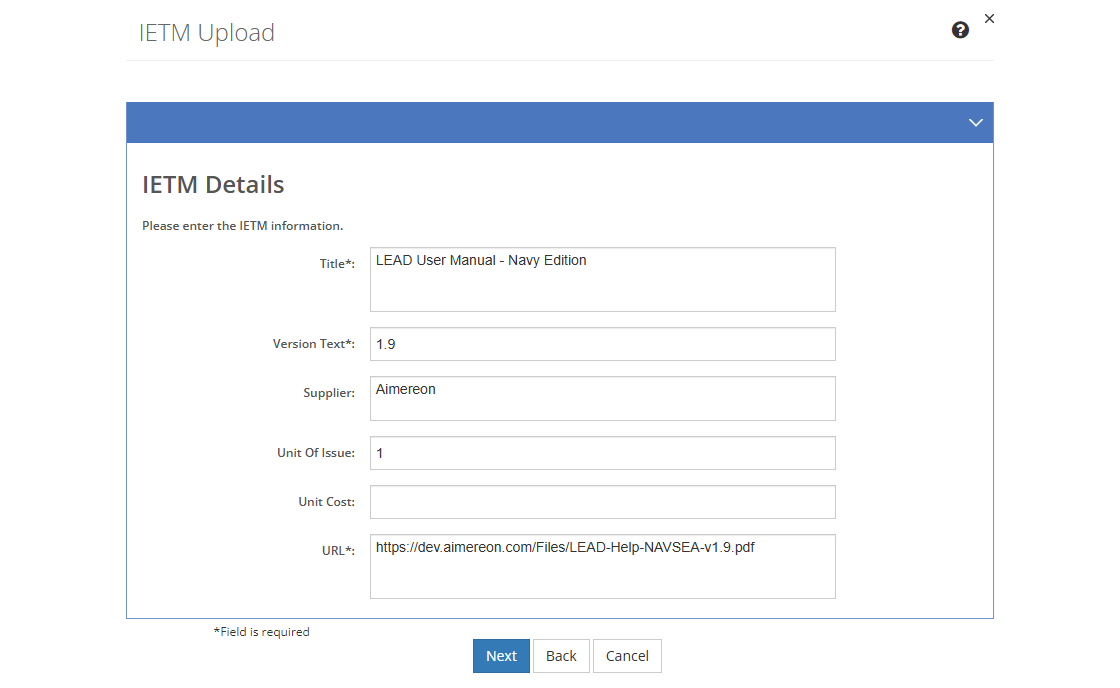
Figure 316: IETM Upload - IETM Details Screen
4.Complete and edit the fields that describe the IETM as needed.
Title
The Title of the IETM from the source file of the IETM that you can edit, if needed.
Version Text
The Version Text of the resource. Unlike the Version field, this field is user editable, so you can enter the version number or text of the resource, if applicable.
Supplier
The Supplier of the resource, that is where you can buy it. Provide as much detail as is necessary to help someone order or request the resource from the supplier.
Unit of Issue
The Unit of Issue indicates how many items of the resource come together in a box or a pack. This helps determine how many resources need to be bought.
Unit Cost
The Unit Cost is the cost of buying one unit (e.g., one box of pencils, or a pack of paper) of the resource.
URL
The location or URL of the IETM or IETM Viewer that will enable you to view the IETM from within LEAD. This could be a server location or an internet address.
5.Once you're finished editing the information, select Next to finish the upload process, or select Cancel to close the pop-up and return to the IETMs screen.
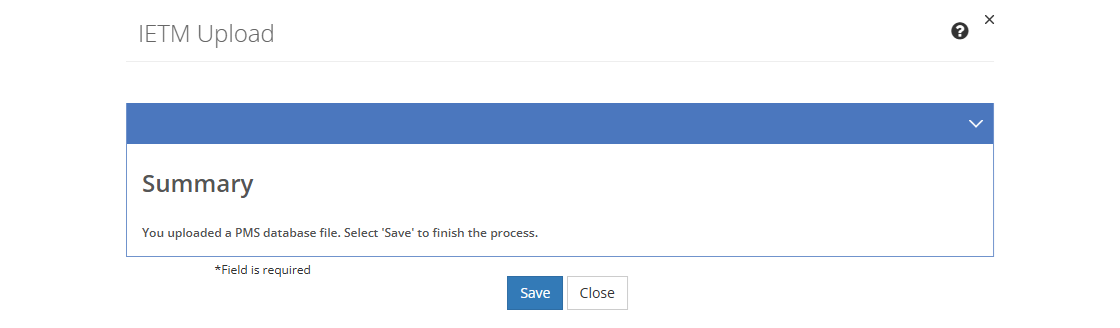
Figure 317: IETM Upload -
PMS Summary Screen
6.Select Save to create the new IETM. Select Close to return to the IETMs screen without saving.