•Select View  to review a selected default text entry. If you need to make any changes, select Edit on the Default Text Detail screen.
to review a selected default text entry. If you need to make any changes, select Edit on the Default Text Detail screen.
•Select Edit  to make changes to a selected default text entry.
to make changes to a selected default text entry.
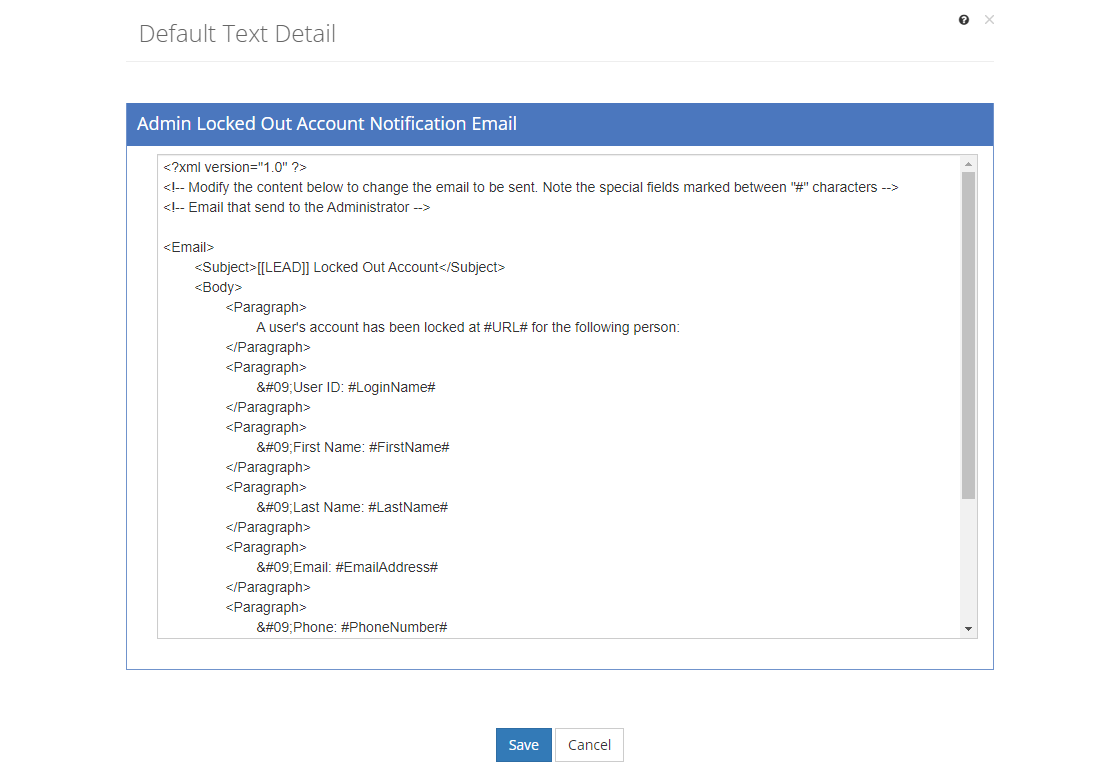
Figure 452: Default Text Detail Screen
Either of these options opens the Default Text Detail screen, ready for you to review or update the default text.
Note: Default Text entries use HTML codes to work properly. If in doubt only change the text between special characters, like > and < or ] and [. Do not change the text between # characters (e.g., #URL#), as those are field names in LEAD.
Then:
•Select Save to keep the edits you've made to an existing default text entry. This will return you to the list of default text entries.
•If you do not want to keep the edits, just select Cancel to close the pop-up.
•If you're reviewing a default text entry, you can select Edit to make changes or you can close the pop-up window by selecting the X in the top right of the pop-up.