You will see the Output Options screen when you select Preview  on any of the Resources screens. After making your selection(s), select OK to generate the selected output, select Cancel to return the previous screen.
on any of the Resources screens. After making your selection(s), select OK to generate the selected output, select Cancel to return the previous screen.
Note: You can find the Unique ID and Persistent ID of each resource hidden in last two columns of each spreadsheet. To make them visible, just select the last column with content and the one next to it, then select Unhide from the right-click mouse menu.
•When no resource is selected, you can use the Document drop-down to select which output to generate:
oAll [selected Resources screen] - a spreadsheet listing all resources with all their details.
oUnused Resources - a spreadsheet listing all resources that are not cited anywhere in LEAD.
oMissing File Resources - a spreadsheet listing all IETMs with a Comparison File that is listed with the IETM but cannot be found on the server and all IMMs with an Associated File that is listed with the IMM but cannot be found on the server.
•When a resource is selected, you can use the Document drop-down to select which output to generate:
oRelated Materials Report - a PDF document that lists every initiative and place within each initiative where the selected resource is cited or used.
oMissing File Resources - a spreadsheet listing all IETMs with a Comparison File that is listed with the IETM but cannot be found on the server and all IMMs with an Associated File that is listed with the IMM but cannot be found on the server.
oImpact Report - a PDF document that lists every initiative and place within each initiative where any previous version of the selected resource is cited or used, provided you selected not the latest version of the resource.
oAll [selected Resources screen] - a spreadsheet listing all resources with all their details.
oUnused Resources - a spreadsheet listing all resources that are not cited anywhere in LEAD.
Select OK to generate the selected output, select Cancel to return the previous screen.
General Tab
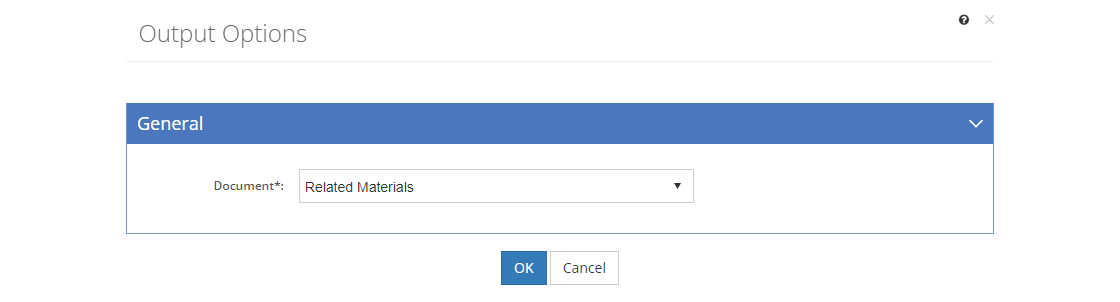
Figure 403: Resources Output Options
Document
The Document can be selected from the drop-down to generate the output. Depending on what you selected prior to getting to this screen, you may not be able to change the document to generate.