On the Class Types, Laboratory Types, Assessment Types, or Other Types screen:
•Select ![]() to create a new entry of the selected type. On save, all entries are automatically sorted alphabetically.
to create a new entry of the selected type. On save, all entries are automatically sorted alphabetically.
•Select View  to review a selected entry. If you need to make any changes, select Edit on the Class Type Detail, Laboratory Type Detail, Assessment Type Detail, or Other Type Detail screen.
to review a selected entry. If you need to make any changes, select Edit on the Class Type Detail, Laboratory Type Detail, Assessment Type Detail, or Other Type Detail screen.
•Select Edit  to make changes to a selected entry.
to make changes to a selected entry.
Any of these options opens the Class Type Detail, Laboratory Type Detail, Assessment Type Detail, or Other Type Detail screen, ready for you to enter, review, or update the fields below.
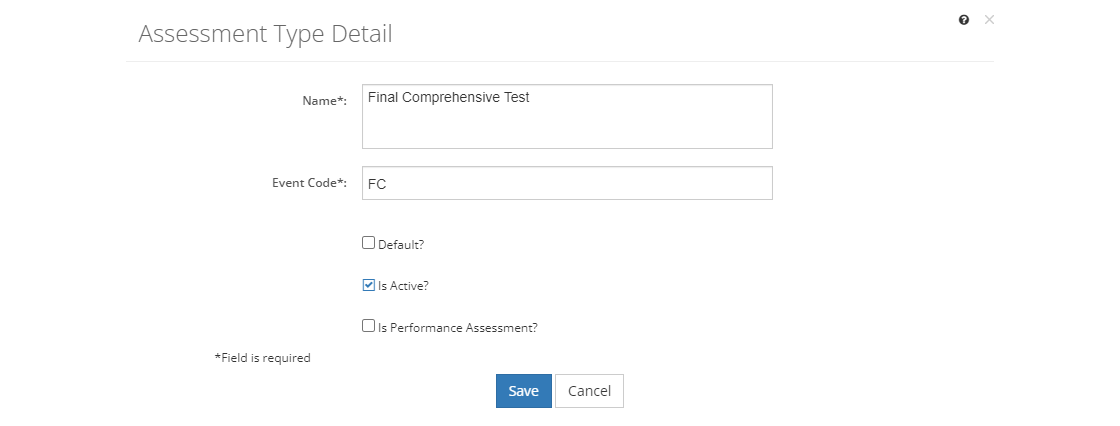
Figure 434: Schedule Event Types - Assessment Type Detail Screen Example
Then:
•To create a new entry, select Save once you've entered all the information. Likewise, to keep the edits you've made to an existing entry, select Save. This will return you to the list of entries.
•If you do not want to keep the edits, just select Cancel to close the pop-up.
•If you're reviewing an entry, you can select Edit to make changes or you can close the pop-up window by selecting X in the top right of the pop-up.
Schedule Event Type Fields
Name
The Name is the text that will show in the drop-down.
Event Code
The Event Code is the abbreviated version of the schedule event name that is used when the full name doesn't fit.
Default?
The Default? checkbox shows whether the entry is selected by default when the schedule is first created. There can only be one entry selected as the default. You cannot unselect the checkbox. Instead go to the entry that should be the default and check its box, which will automatically uncheck the checkbox of the previous default entry.
Is Active?
When the Is Active? checkbox is checked, the entry is made active. An active entry can be selected.
Unchecking the checkbox makes the entry inactive. Any existing links to the list entry will remain when the entry is made inactive. An inactive entry can no longer be selected.
Is Performance Assessment? (For Assessment Event Types Only)
When the Is Performance Assessment? checkbox is checked, the assessment is a performance assessment and will include only performance job sheet test items.
Unchecking the checkbox makes the assessment a knowledge assessment, which will include all other test items, except for performance job sheet test items.